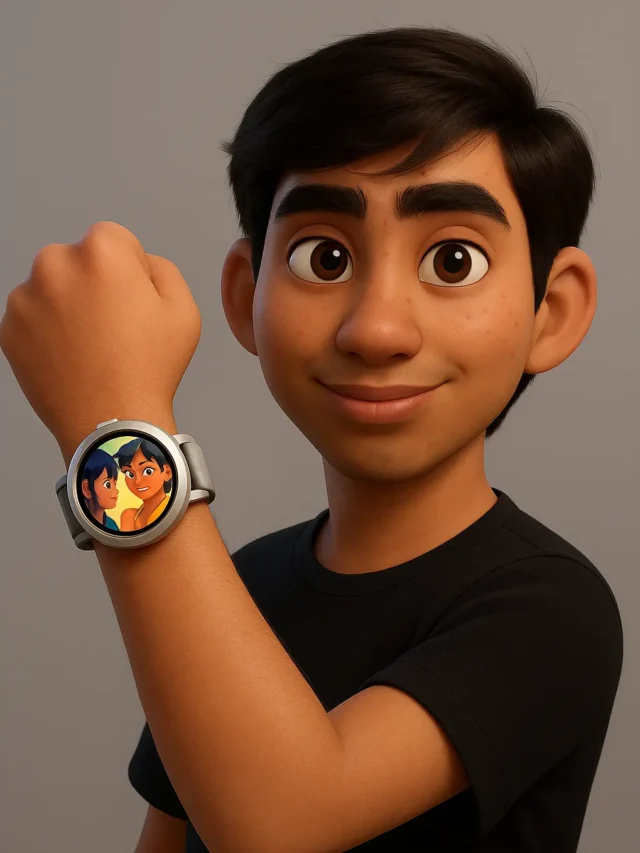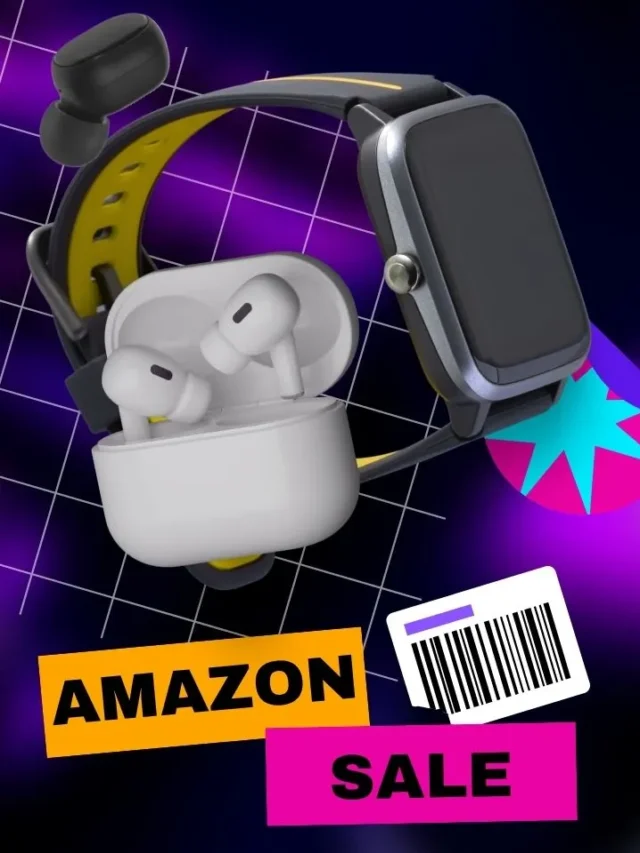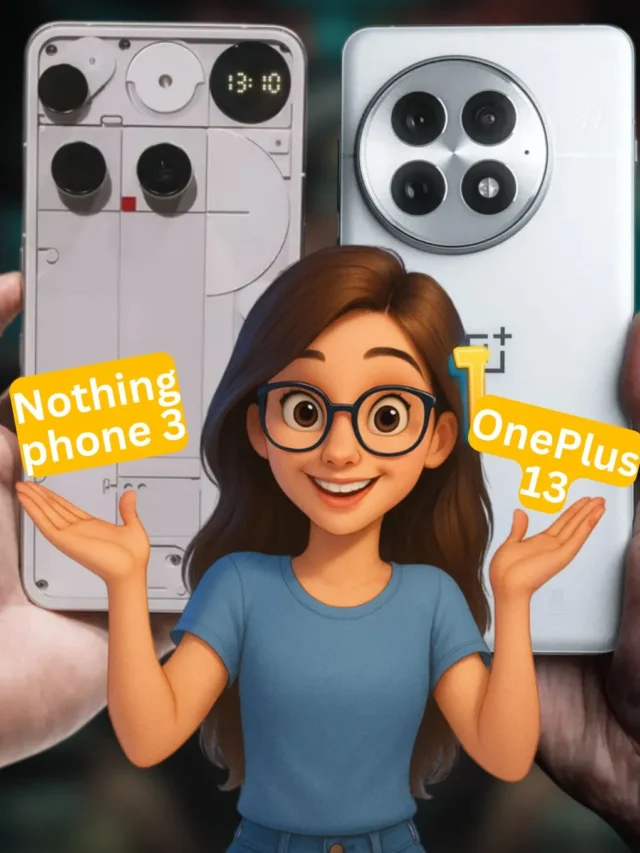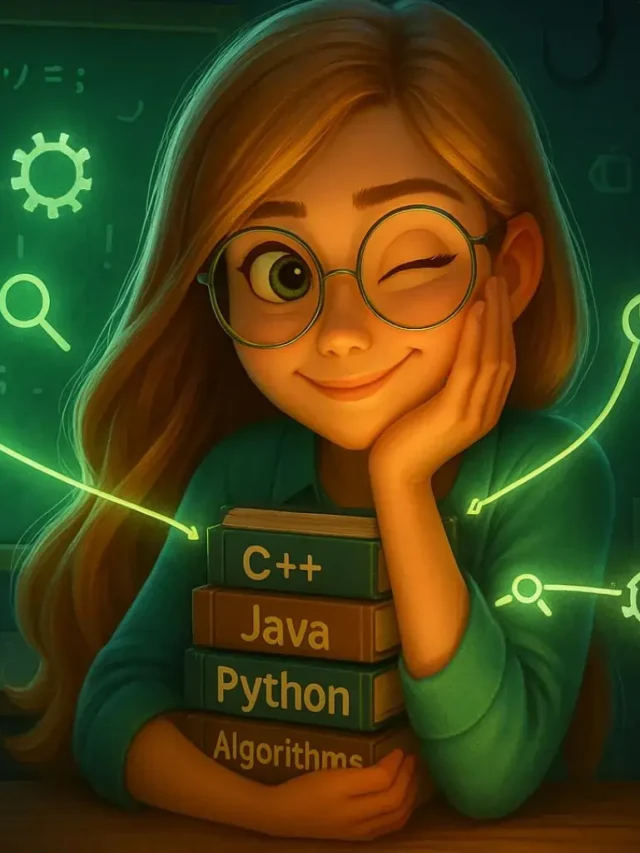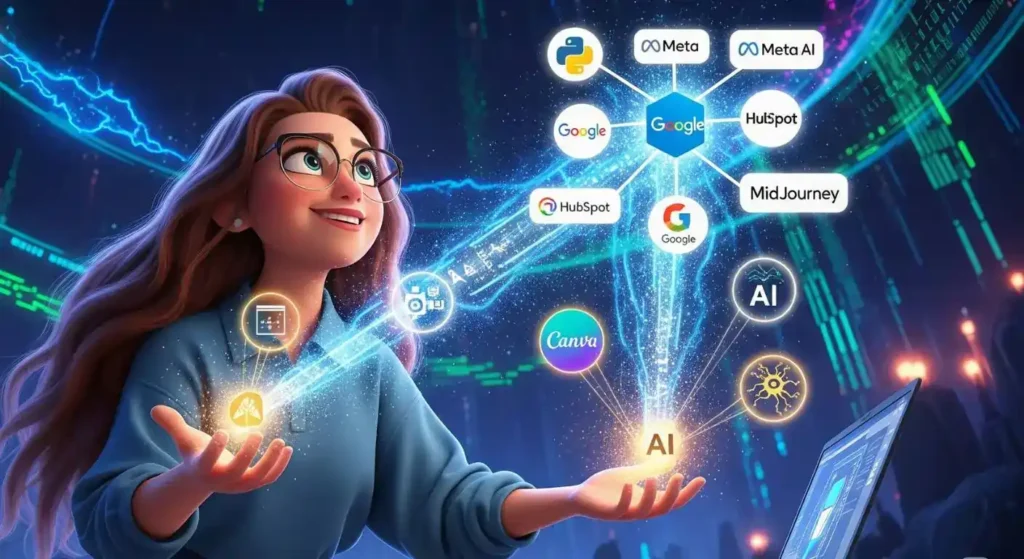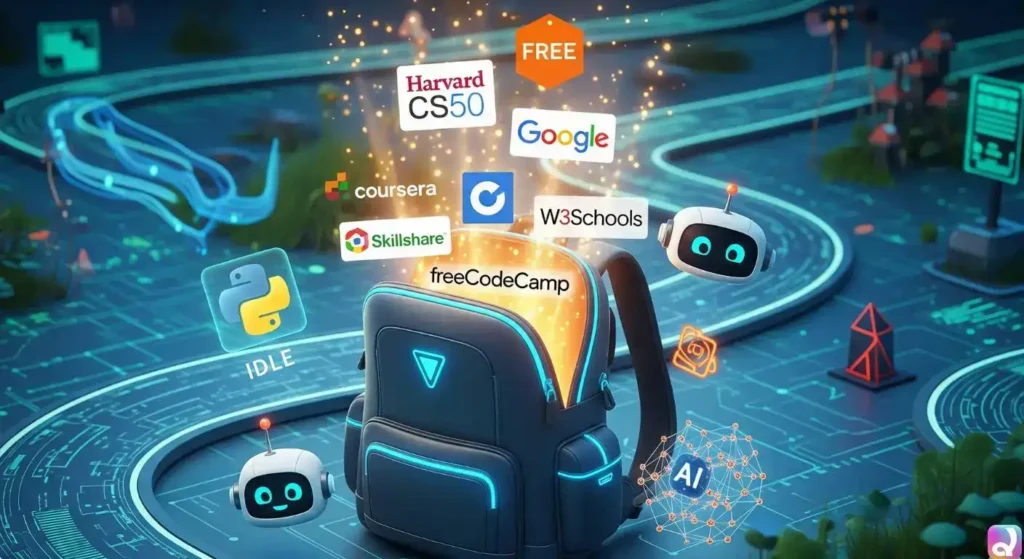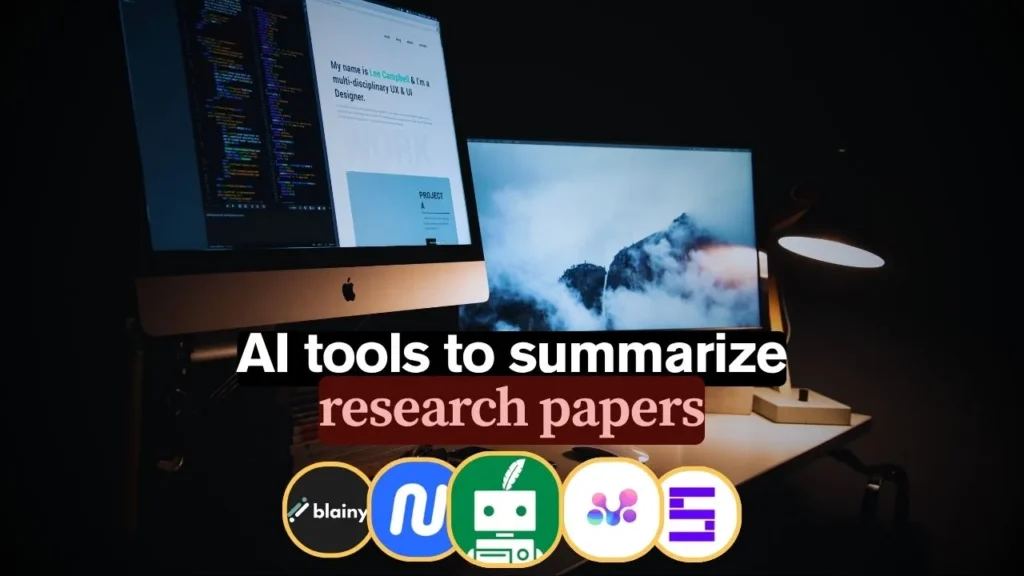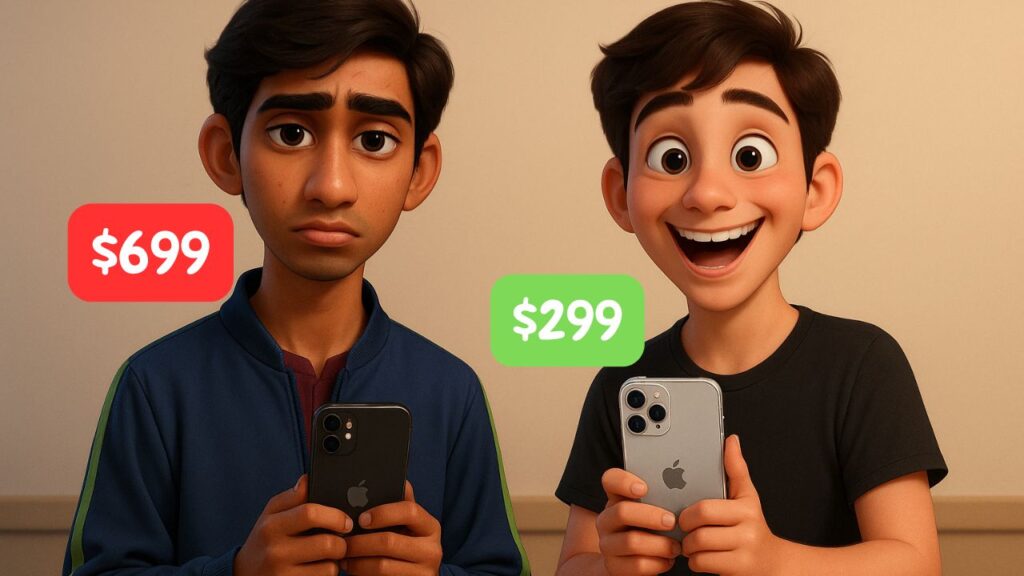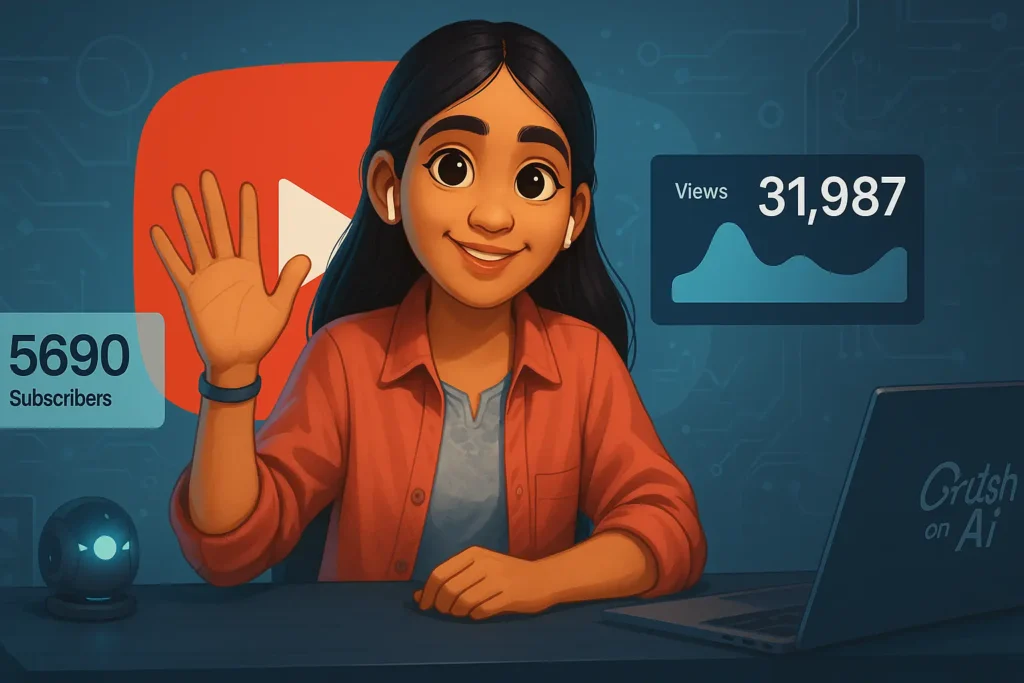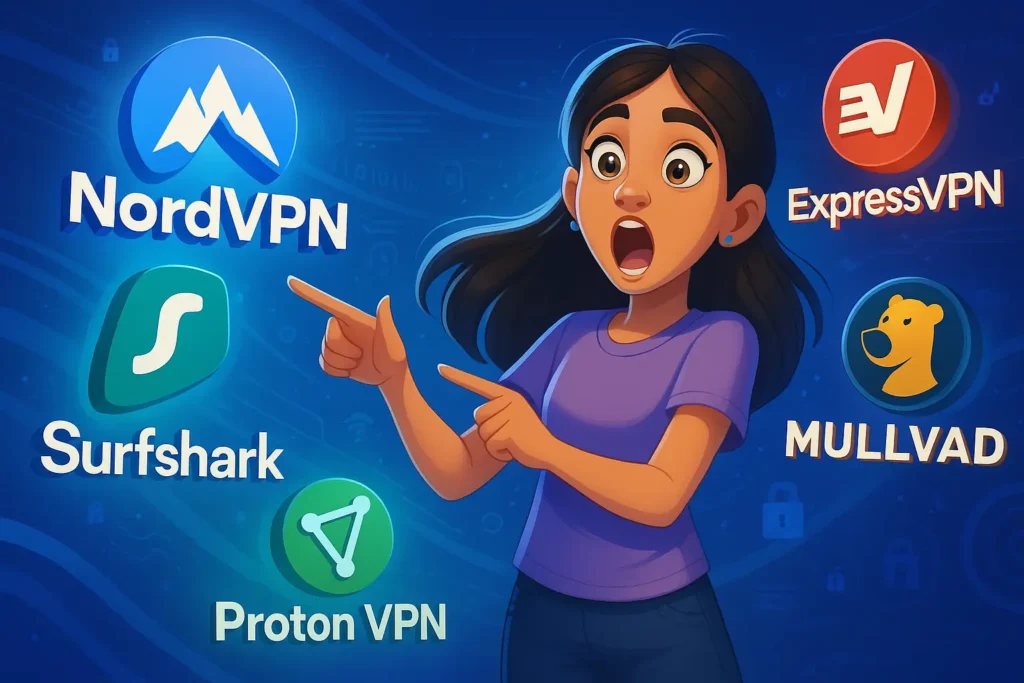A Raspberry Pi weather station lets you measure local climate data (temperature, humidity, pressure, wind, rain, etc.) at home. It’s a fun IoT project that teaches programming, electronics, and data analysis. In this tutorial we’ll walk through building a DIY weather station Raspberry Pi step by step, from parts to wiring to software to data visualization. This Raspberry Pi weather station is perfect for school and college students, hobbyists, and anyone interested in real‑world data collection. All code examples are written in Python and can be run on any Raspberry Pi model with I²C support. By the end, you’ll have your own “home weather station” collecting live data, and you’ll be ready for exciting upgrades. (You can easily extend this project by adding other sensors like soil moisture, air quality, or even a camera for timelapse snapshots.)
What You’ll Need to Build a Raspberry Pi Weather Station
To get started with your Raspberry Pi weather station project, you only need a few simple components. Most are plug-and-play and affordable. Whether you want to monitor temperature, humidity, or wind, the system is totally customizable.
Core Components
- Raspberry Pi (any model with GPIO) – Acts as the brain. Use Pi 4, Pi 3B+, or even Pi Zero W.
- Power Adapter + microSD card (16GB or more) – Needed to boot and run your Pi.
Weather Station Sensors
- BME280 – Measures temperature, humidity, and air pressure. Accurate and reliable.
- DHT22 or DS18B20 – Budget-friendly options for basic temperature and humidity.
- BH1750 – A digital light sensor for brightness levels.
- Rain Gauge (Tipping Bucket) – Measures rainfall amount.
- Wind Sensor Kit – Includes anemometer (speed) and wind vane (direction).
You can always add more weather station sensors for Raspberry Pi later like:
- Soil moisture sensor
- UV sensor
- Air quality sensor (e.g., MQ135)
Helpful Add-ons
- Breadboard & jumper wires – For easy sensor connections.
- MCP3008 – Required to read analog sensors (like many rain or soil probes).
- Weatherproof Enclosure – Protects your Pi outdoors.
- Mounting gear – Poles, screws, zip ties, or a Stevenson screen for better accuracy.
- Weather HAT – Skip the wiring with a Pimoroni or Adafruit weather HAT that has sensors built-in.
| Product | Description | Approx. Price | Affiliate Link |
|---|---|---|---|
| Raspberry Pi 4 Model B (4 GB) | Core device for processing | $60 | Check Amazon |
| BME280 Sensor | Temp/Humidity/Pressure combo | $6–$7 | Check Amazon |
| DHT22 Sensor | Budget temp/humidity sensor | ~$5 | Check Amazon |
| BH1750 Light Sensor | Digital luminosity sensor | ~$6 | Check Amazon |
| MCP3008 ADC Chip | For analog input sensors | ~$5 | Check Amazon |
| Breadboard + Jumper Wires | No solder prototyping | ~$10 | Check Amazon |
| Anemometer + Wind Vane Kit | Wind speed & direction monitoring | ~$35 | Buy on Amazon |
Setup Raspberry Pi and install required software
- First, set up your Raspberry Pi with the latest Raspberry Pi OS (formerly Raspbian). If you haven’t already, install the OS by writing the image to the microSD card: download Raspberry Pi Imager from the official site and flash Raspberry Pi OS (32-bit version is fine). During imaging (via the gear icon), you can enable SSH, configure Wi-Fi, and set a hostname (e.g. “weatherstation”). After imaging, boot up your Pi with a keyboard and monitor (or SSH into it if headless).
Once booted, update the system:
sudo apt update
sudo apt upgradeThen, enable required interfaces. Go to “Preferences → Raspberry Pi Configuration → Interfaces” (or sudo raspi-config), and enable I2C and 1-Wire if you plan to use 1-Wire sensors (like DS18B20 temperature probes). Enable SSH and Wi-Fi (if needed) here too. Reboot to apply changes.
Next, install Python libraries and tools. At minimum you’ll need Python 3 and some libraries:
sudo apt install python3-pip git
sudo pip3 install adafruit-circuitpython-bme280 adafruit-circuitpython-dht board- The
adafruit-circuitpython-bme280library makes it easy to read the BME280 sensor in Python. - For DHT22 humidity/temperature, install
adafruit-circuitpython-dhtand also enable a hardware pull-up (Adafruit guides explain this). - You may also need
smbusorsmbus2for I²C, but Adafruit libraries use CircuitPython’s Blinka which covers that. - If using analog sensors with MCP3008, you can install
adafruit-circuitpython-mcp3xxx. - Install
flask,matplotlib, or other packages if you plan on running a local web or plotting.
If you use the Pimoroni Weather HAT, you might instead clone its GitHub repository and run its install script. That kit contains its own code examples and might auto-enable I²C/SPI. Otherwise, enabling I²C via raspi-config as above is fine. Remember to run sudo raspi-config if any interface didn’t enable.
At this point, your Raspberry Pi OS is up-to-date, with I²C enabled and Python packages installed. We can now wire the sensors.
Sensor Wiring Diagram
Text-only GPIO wiring layout for BME280, DHT22, and BH1750 sensors using I²C or GPIO
+--------------------+--------------------+
| Sensor | GPIO Pin on Pi |
+--------------------+--------------------+
| BME280 (I2C) | SDA → GPIO 2 |
| | SCL → GPIO 3 |
| | VCC → 3.3V (Pin 1) |
| | GND → GND (Pin 6) |
+--------------------+--------------------+
| DHT22 (Digital) | DATA → GPIO 4 |
| | VCC → 3.3V |
| | GND → GND |
+--------------------+--------------------+
| BH1750 (I2C Light) | SDA → GPIO 2 |
| | SCL → GPIO 3 |
| | VCC → 3.3V |
| | GND → GND |
+--------------------+--------------------+
Tip: Use 10k pull-up resistor on DHT22 data pin (GPIO 4) if using breadboard.Running the weather station code
Now for the fun part: writing Python code to read the sensors. All examples here use Python 3. First, test each sensor individually. For example, for the BME280 using the Adafruit library:
import time
import board
from adafruit_bme280 import basic as adafruit_bme280
# Initialize I2C and sensor
i2c = board.I2C() # uses board.SCL and board.SDA
bme = adafruit_bme280.Adafruit_BME280_I2C(i2c)
# (Optional) set sea-level pressure for altitude calculation
bme.sea_level_pressure = 1013.25
while True:
temp = bme.temperature # in Celsius
hum = bme.relative_humidity
pres = bme.pressure # in hPa
print(f"Temp: {temp:.1f} °C, Humidity: {hum:.1f} %, Pressure: {pres:.1f} hPa")
time.sleep(5)Running this script should print live temperature, humidity, and pressure readings every 5 seconds. This example is adapted from Adafruit’s guide. You’ll notice the syntax bme.temperature, bme.relative_humidity, etc. You can use similar code for other I²C sensors or libraries.
For a DHT22 (another common sensor), you would use the Adafruit_DHT library like this:
import adafruit_dht
dht = adafruit_dht.DHT22(board.D4) # if data pin on GPIO4
humidity = dht.humidity
temperature = dht.temperatureDHT readings can fail if read too quickly; usually you poll it once every few seconds.
If you have a rain gauge, the code will depend on how it signals rain. A tipping bucket often closes a reed switch once per tip. You might connect that to a GPIO input (with pull-down resistor) and count pulses. For example:
import RPi.GPIO as GPIO
GPIO.setmode(GPIO.BCM)
RAIN_PIN = 17
GPIO.setup(RAIN_PIN, GPIO.IN, pull_up_down=GPIO.PUD_DOWN)
def rain_callback(channel):
global rain_count
rain_count += 1
print("Rain tips:", rain_count)
GPIO.add_event_detect(RAIN_PIN, GPIO.RISING, callback=rain_callback)This way each tip increments your count. Each tip is a known volume (e.g. 0.2794 mm), so multiply by that to get rainfall.
Wind speed from an anemometer with a Hall effect sensor can be handled similarly (count rotations). A wind vane with multiple reed switches (for direction) might be read by scanning GPIO pins or via a small ADC if it gives an analog voltage. A common trick is to use 8 reed switches at 45° each and detect which one is closed. For simplicity, many weather station guides use kits that handle the wind switches on the hardware side.
In summary, write Python scripts (you can have one big script or separate scripts for each sensor) that read the sensor values and either print them or log them to a file. Remember to run your script with sudo if you’re using libraries that need root, or add your user to the gpio group.
All code examples are written in Python so they run on any Raspberry Pi with I²C support. If you’re new to Python, take advantage of the Adafruit and other libraries as they abstract the low-level I/O so you only deal with high-level sensor values.
Viewing your weather data (graphs/dashboards)
Once your code is logging data, you’ll want a way to visualize it. There are many options:
Local CSV/Spreadsheet: A simple approach is to append readings to a CSV file. Python’s csv module or Pandas can help. You can then open the CSV in Excel or Google Sheets, or use Python’s Matplotlib to plot graphs. For example:
import csv, datetime
with open('weather.csv', 'a', newline='') as csvfile:
writer = csv.writer(csvfile)
writer.writerow([datetime.datetime.now(), temp, hum, pres])This logs timestamped data. Later, you can plot it:
import pandas as pd
import matplotlib.pyplot as plt
df = pd.read_csv('weather.csv', parse_dates=['Timestamp'])
df.plot(x='Timestamp', y=['Temperature','Humidity','Pressure'])
plt.show()Web Dashboard (self-hosted): You could create a lightweight web page on the Pi using Flask or Django. For instance, a Flask app can read the latest CSV/JSON and display a chart (with libraries like Chart.js or Plotly). This way, you visit http://<raspberrypi_ip>:5000 on your network to see live charts.
Adafruit IO: A popular free option is Adafruit IO. It allows you to push data feeds to the cloud and build dashboards online. As the Raspberry Pi Foundation notes, Adafruit IO is “the easiest” way to chart data online. To use it, sign up for a free account, get your username and AIO key, and modify the sample code (usually adafruit-io.py) by inserting your credentials. Running that script (python adafruit-io.py) will send your sensor feeds to Adafruit. Then in your Adafruit IO dashboard, you can add charts and gauges. For example, create a line chart widget and select your “Temperature” feed, then a gauge widget for it. You’ll end up with a polished online dashboard you can view on any device.
Other cloud services: Besides Adafruit IO, you could use ThingSpeak, Initial State (as used in one tutorial), or even Google Sheets via its API (using a library like gspread). Amazon AWS IoT or Azure IoT Hub are more advanced choices if you want to learn those ecosystems. The key is that once your Python code is running, sending data via an HTTP request or MQTT publish is usually straightforward.
Home Assistant/Node-RED: If you have a home automation hub, you can integrate the data there. Node-RED on the Pi can read sensor values and feed them to a dashboard node or Home Assistant integrations.
Here is an example of output you might see in Adafruit IO after setup a temperature graph and gauge:
“Now, after running the Adafruit IO script and adding blocks, you’ll see a live line chart and gauge on your Adafruit dashboard
By using any of these methods, you can turn raw numbers into meaningful charts. Graphs let you spot trends (like a spike in temperature each afternoon), and real-time dashboards are fun to show off.
Tips for outdoor deployment & calibration
Once your station works indoors, prepare for outdoor deployment:
- Location: Place sensors away from direct sun, large structures, or heat sources. For temperature/humidity, a Stevenson screen (a white slatted box) provides better accuracy by shielding from direct sun and rain while allowing airflow. Avoid mounting sensors on concrete or asphalt (these radiate heat at night).
- Sensor positioning: Wind and rain sensors should be in clear areas. Mount the anemometer and wind vane atop a pole at least 10-15 feet above ground (to avoid turbulence). The rain gauge should be level (use its built-in bubble level) and not blocked by eaves or overhangs. According to the Pimoroni guide, use the supplied clamp or ties to fix the mast, but ensure the wind vane is calibrated to true north before finalizing. In practice, run your wind-vane code and rotate it so “north” reading aligns with real north (use a compass).
- Weatherproofing: Protect the Pi and electronics from moisture. Put the Raspberry Pi and any breakout boards inside a watertight enclosure (e.g. a PVC junction box). Drill holes for cables and seal with silicone. Place the box under a shelter if possible, or in a garage, with cables fed outside. The TME article suggests keeping the Pi in a garage and running sensor cables outside via a window. Just remember that enclosure can trap heat, so make sure it’s ventilated.
- Ventilation: Electronics heat up, which can affect temperature readings. Ensure airflow over the temperature sensor. A fan or open slats help. If the Pi is sealed, consider a small 12V fan or leave openings covered with weatherproof mesh.
- Power and network: If outdoors, either use a long cable to the house (for both power and network), or consider solar/battery + Wi-Fi (advanced). For most DIY home setups, keep the Pi indoors (wired via PoE or USB) and run sensor cables out.
- Software automation: Use cron or systemd to run your scripts on boot. For example, use
sudo crontab -eand add:@reboot python3 /home/pi/weather_station.py &. This way your station recovers from power outages automatically. - Calibration: Check your sensors against a known accurate device (like another thermometer or official rain gauge). Some sensors (especially cheap ones) may have slight offsets. For example, BME280 pressure can be adjusted if your altitude or known pressure is different. Calibrate the wind vane’s orientation as above.
- Cybersecurity: If your station uploads data or is on your network, change default passwords (especially the Pi’s “pi” user password) and keep the OS updated (
sudo apt update && sudo apt upgrade). Use secure Wi-Fi. This basic cybersecurity measure helps protect your IoT projects. - With everything mounted, do a final dry run: spin the anemometer by hand and check wind speed readings, pour a little water in the rain gauge to see a tip, etc. Once it all checks out, you’re recording real weather data!
Bonus: Upgrades and extensions
Your weather station can grow in many directions. Beyond the basics, consider these upgrades:
- Additional sensors: A soil moisture sensor in a potted plant or garden, an air quality sensor (e.g. particulate sensor to monitor pollution), or a UV light sensor for solar intensity. As one guide notes, “soil moisture sensors placed at root level help maintain ideal watering”. Adding a camera (time-lapse camera using Pi Camera module) can capture sky images or time-lapses, which some enthusiasts combine with weather logs.
- IoT integration: Push your data to AWS IoT or Google Cloud IoT for advanced analytics. For example, you could use AWS Lambda to trigger alerts (e.g. “rain starting soon”) or integrate with Alexa/Google Home for voice updates.
- Notifications and voice: Imagine asking a Raspberry Pi ChatGPT voice assistant about today’s weather (which reads from your station’s data)! You could have the Pi send you alerts to phone or email if thresholds are crossed (e.g. “Alert: 90% chance of rain based on humidity > 90% and falling pressure”).
- Home automation: Connect the station to your smart home. For instance, if soil moisture is low, trigger an irrigation system. Or use the rain sensor to avoid turning on sprinklers during a shower. This ties into home projects, much like an Arduino home security system uses sensors, now your station is another node in the network of devices.
- Analytics and sharing: Plot historical weather trends, compute daily averages, or even upload to a citizen science network (like a personal weather station network). Use Pandas in Python for more analysis (moving averages, correlation, etc.).
- These are just a few ideas in short, you can easily extend this project by adding other sensors and making it smarter with cloud or AI features. The sky’s the limit on this amazing project idea.
- Troubleshooting common issues
- Even well-built projects can hit snags. Here are common problems and fixes:
- No sensor readings (Python errors): Check your wiring first. Make sure power and ground are correct. If using I²C, run
i2cdetect -y 1– if you see no addresses or the wrong one, your SCL/SDA might be swapped. Ensure I²C was enabled inraspi-config. Some sensors use address 0x76 or 0x77 by default; if it’s off, adjust code (for example,Adafruit_BME280_I2C(i2c, address=0x77)). If Python says “ImportError: No module named board” or similar, you probably skipped installing the Adafruit Blinka library. - DHT22 issues: The DHT22 is finicky on a Pi. It often requires running with root (
sudo) or a small delay between reads. If it returnsNoneor “RuntimeError”, it may be timing out. Try using the Adafruit DHT library example and ensure you have a 10KΩ pull-up resistor on the data line. - MCP3008 readings wrong: If analog sensor values are zero or max, the SPI wiring might be off. The MCP3008 must have 3.3V (NOT 5V) supply or it can return erratic readings. Check CE0, MISO, MOSI, SCLK connections. Also verify the sensors themselves (are they powered?).
- Erratic readings / calibration needed: Some sensors (cheap analog ones especially) may give noisy data. Try adding capacitors or shielding. For pressure sensors, adjust
sea_level_pressureif altitude. If humidity reads >100% or temperature is off by several degrees, you may need a calibration offset (e.g. subtract 1-2 °C if the sensor is slightly high). - Script crashes on boot: If your script is in cron with
@reboot, put an “&” at the end so it runs in background. Watch out for file paths – cron’s working directory is home, so use absolute paths (e.g./home/pi/weather.csv). Check/var/log/syslogorcronlogs for errors. - Network/Cloud issues: If you can’t reach Adafruit IO or similar, ensure the Pi has internet (Wi-Fi is connected). Use
ping 8.8.8.8or try in a browser on the Pi. If it’s an SSL or library error with Adafruit IO, update the libraries:sudo pip3 install --upgrade adafruit-io. - General: Google is your friend, many hobbyists have tackled similar sensor problems on forums. Also, confirm you are running Python 3 (shebang or
python3 script.py). - With patience and careful checks, most issues can be resolved. The Raspberry Pi community is large, so specific sensor problems often have answers online.
Conclusion & Next Steps
You’ve built a fully functional Raspberry Pi home weather station! You now know how to build a weather station with Raspberry Pi, from choosing parts and wiring sensors to writing Python code and visualizing data. By monitoring temperature, humidity, pressure (and possibly wind/rain), you have a powerful tool for learning and weather watching.
In summary, this Raspberry Pi weather station tutorial has shown you everything from sensor setup to data logging. As next steps, you might add more sensors like soil moisture or air quality, or share your data online for citizen science. We’ve only scratched the surface, feel free to be creative. Many makers have built similar systems, and there are plenty of code examples and libraries out there.
Now get ready to watch your Pi measure the world outside, one degree at a time. The weather is at your fingertips – happy building and exploring!
FAQs
Check the wiring and ensure you’ve added a 10k pull-up resistor between VCC and DATA. Also verify you installed Adafruit_DHT correctly in Python.
Use sudo raspi-config, navigate to Interface Options → I2C, and enable it. Reboot the Pi after enabling to ensure I²C works correctly.
Outdoor interference, poor waterproofing, or long wire runs can cause signal drop. Use shielded cables and place sensors in ventilated but waterproof enclosures.
This usually means the I²C address is incorrect or sensor wiring is loose. Use i2cdetect -y 1 to scan and confirm sensor address.
Use Adafruit IO, Google Sheets, or push data to AWS. You can also build a local Flask or Dash web app hosted on the Pi to view graphs and trends live.