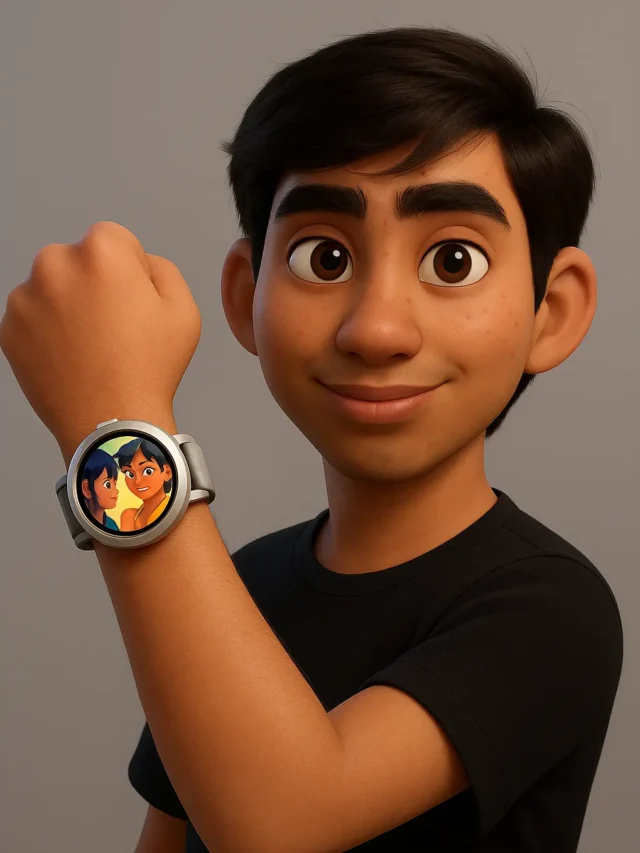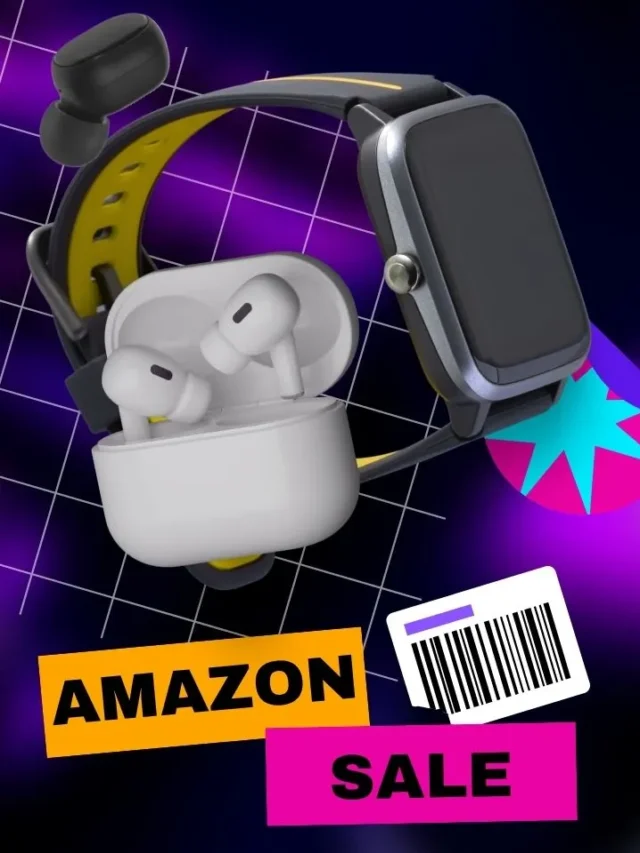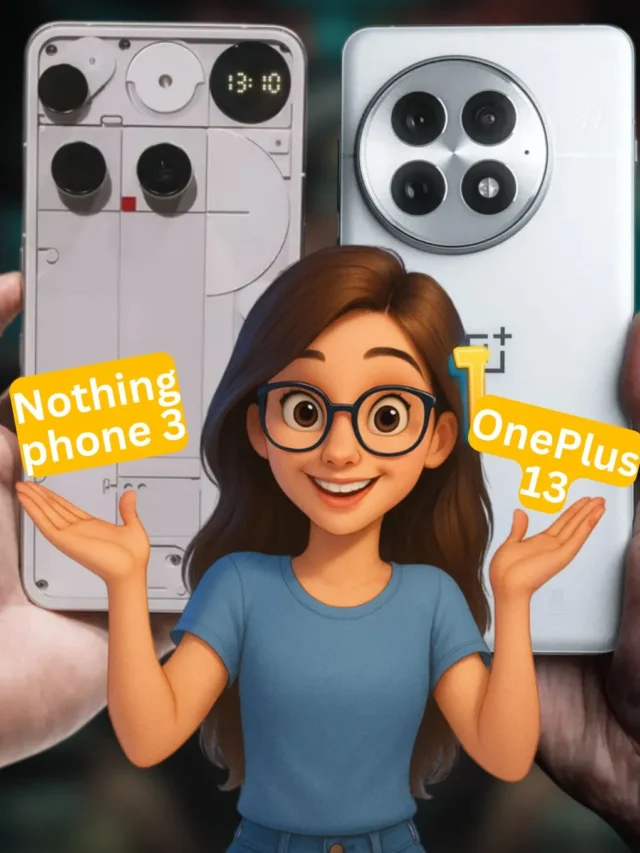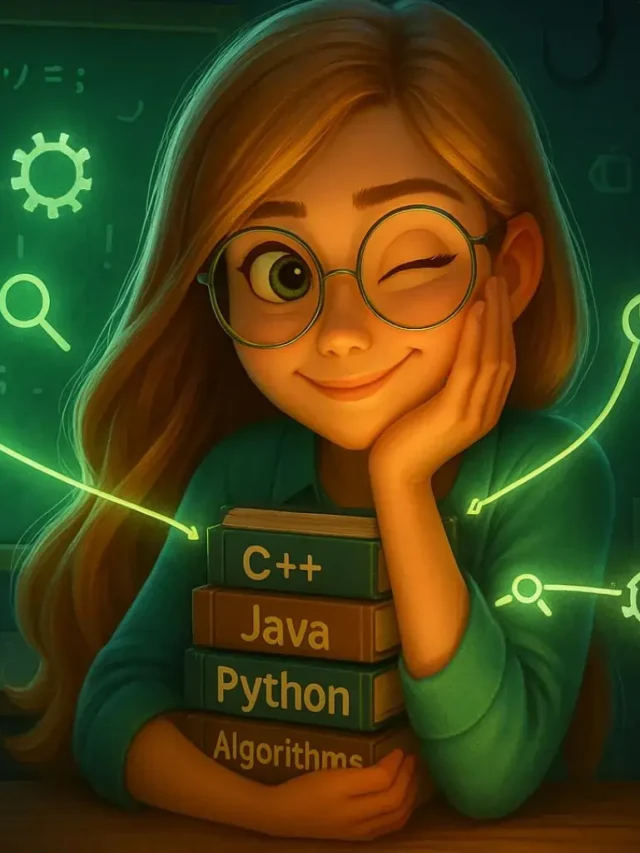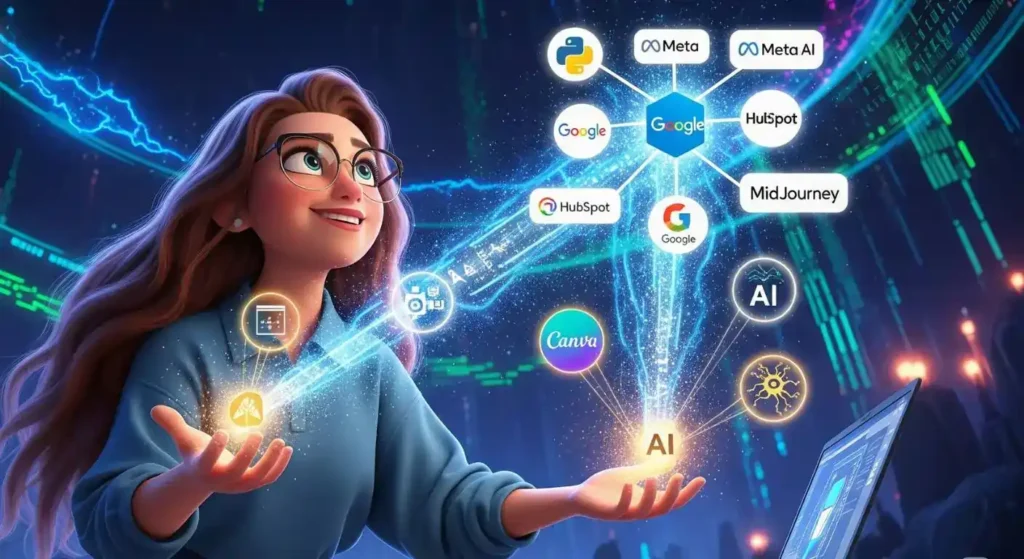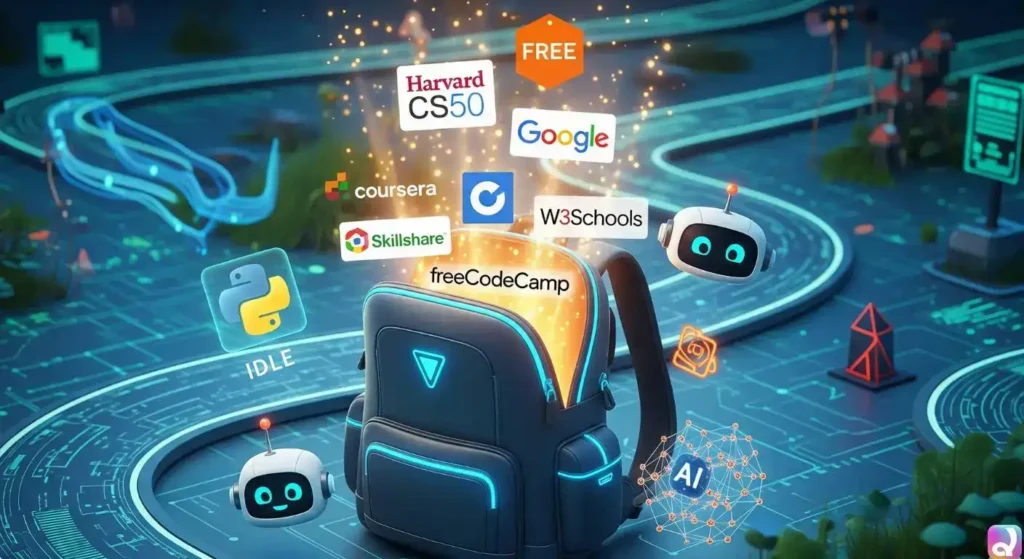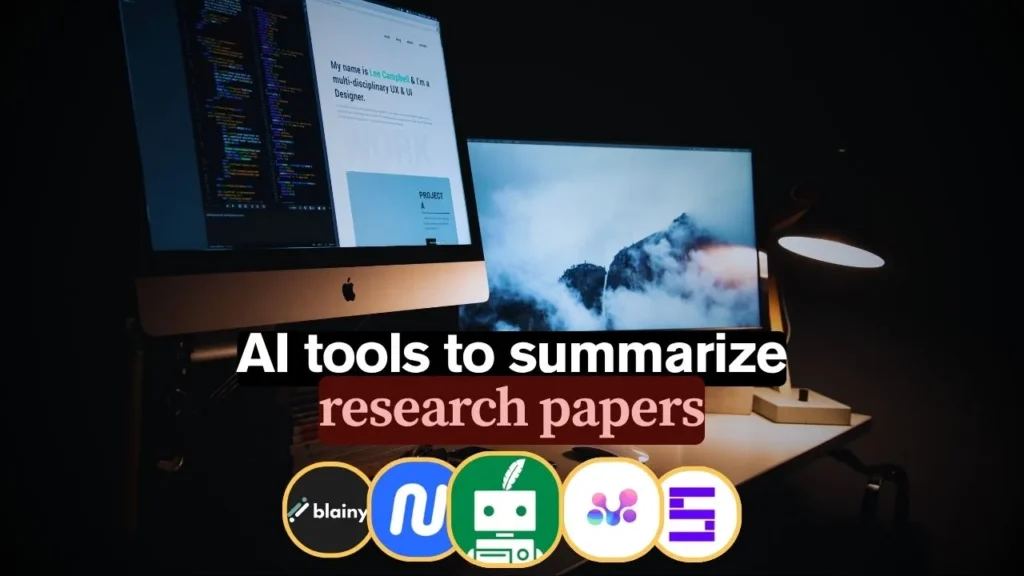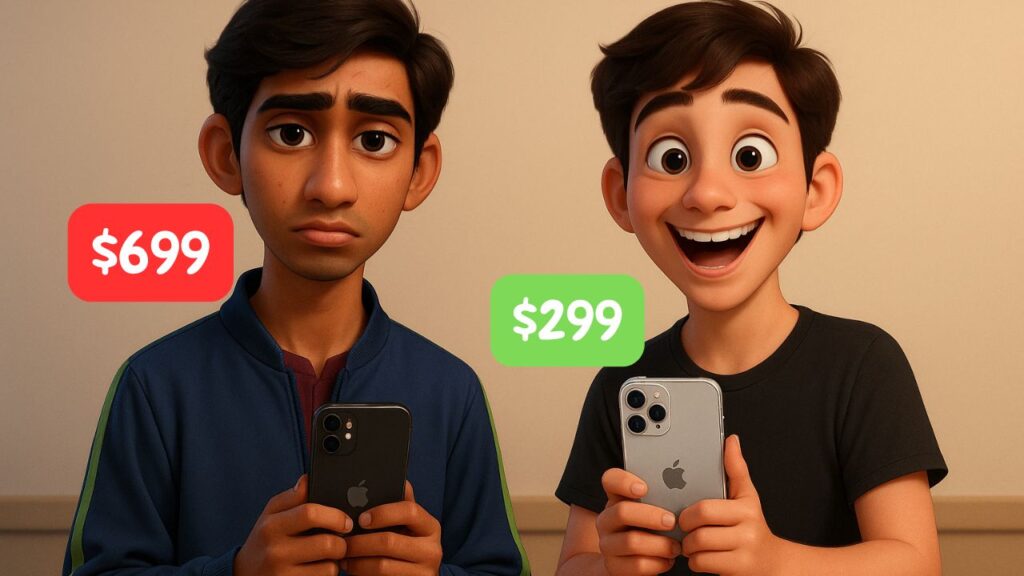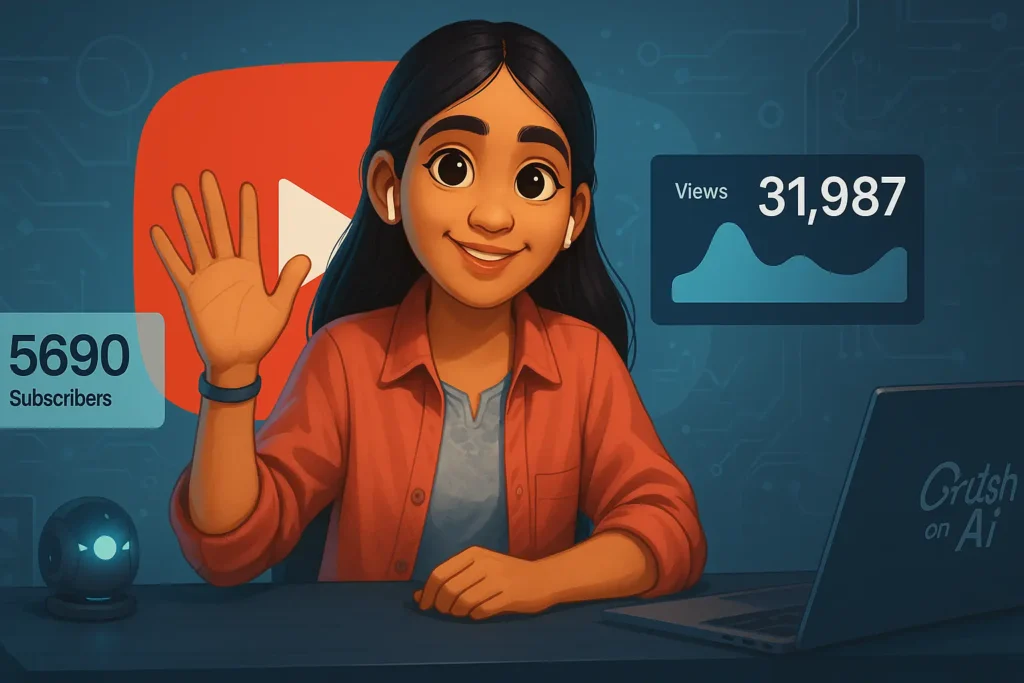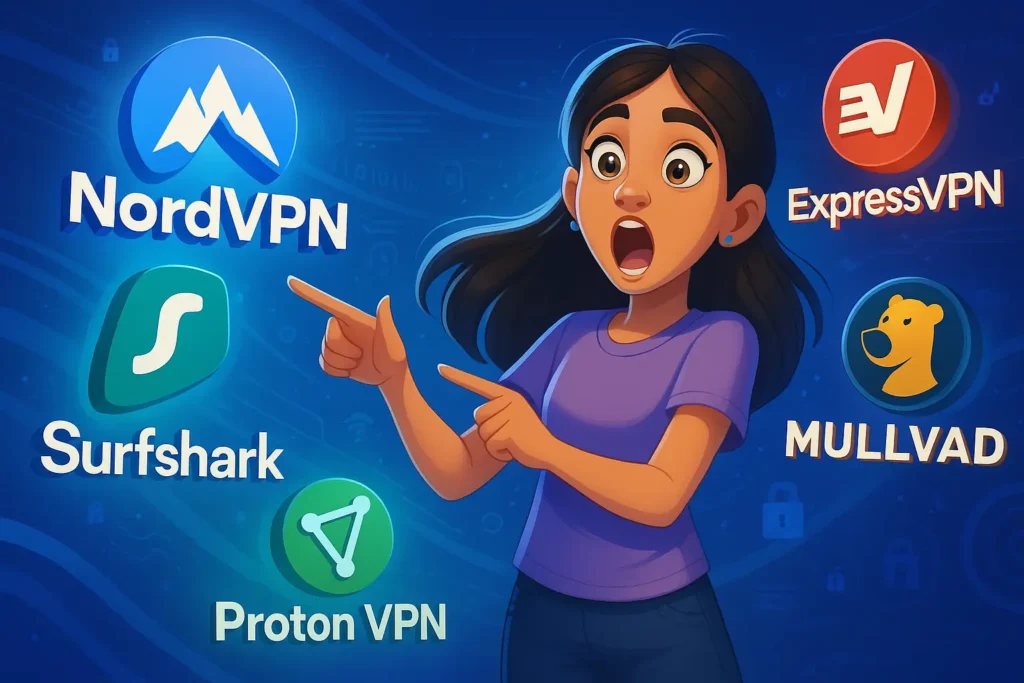Creating a Raspberry Pi security camera is a popular Raspberry Pi project idea that saves money and protects your privacy. Instead of buying an expensive IP camera which usually involves monthly fees and sending footage to the cloud, you can assemble a Raspberry Pi surveillance camera with motion capture capability.
Once set up, your Pi will stream live video over your home network and automatically record whenever motion is detected which is essentially functioning as a DIY CCTV system.
Aside from cost savings, a Pi-based camera gives you total control. You can choose where to save video (locally or to cloud) and avoid monthly subscription fees. This project is also a great educational exercise that builds your networking and such skills that top tech career guides say are in demand. In this guide, we’ll cover everything you need: hardware, software choices, and configuration steps to get your home security camera running.

Why Use a Raspberry Pi for Home Security?
Building a security camera with a Raspberry Pi is cost-effective and private. Consumer cameras (like the Ring Indoor Cam) can seem cheap upfront but often charge for storage and may expose footage to their servers. With your own Pi camera, you keep all footage on your network. It’s a classic Raspberry Pi project idea that combines hardware tinkering with practical benefits.
PiMyLifeUp describes a Raspberry Pi surveillance setup as “a cost-effective way of getting a security camera network up and running” with motion-based recording. CircuitDigest likewise highlights that Motion software (which we’ll use) turns the Pi into a full camera: it can stream live video via the Pi’s IP address and save footage whenever it detects movement. These features (live streaming, motion-triggered recording, timelapse, snapshots) make the Pi an affordable alternative to pricey CCTV systems
Another advantage: learning. Turning a Pi into a camera teaches you about networking, Linux and IoT. Such hands-on skills are in high demand see tech skills lists like these 10 Tech Skills That Guarantee High-Paying Jobs Before You Graduate! for insight.
Required Hardware and Accessories
First, gather the hardware. You’ll need:
- Raspberry Pi board: A Pi 3B+, Pi 4, or even a Pi Zero W will work, but a faster Pi (3 or 4) gives smoother video. Newer models like the Pi 5 are also compatible; PiMyLifeUp tested their camera network on a Pi 5 with Bookworm OS.
- MicroSD card: At least 8 GB (16 GB or larger is safer) to hold the OS and recorded video.
- Camera: Either the official Raspberry Pi Camera Module (CSI interface) or a standard USB webcam. Motion (the surveillance software) natively supports USB webcams out of the box. Using the Pi Camera module may require a special build of Motion; alternatively, MotionEye fully supports the Pi Camera in its interface.
- Power supply: A reliable 5V supply rated for your Pi model (e.g. 3A for Pi 4).
- Network connection: Ethernet is ideal for reliability, but Wi-Fi, configured via
raspi-configor awpa_supplicant.conffile) also works. - Monitor/Keyboard/Mouse: Initially for setup but you can SSH in later.
- Case or Mount (optional): To protect the Pi and camera, especially if placed outdoors or in a busy area.
Once you have the parts, install Raspberry Pi OS (formerly Raspbian) on the microSD card. You can use the Raspberry Pi Imager tool for this. For headless setup, create a file named wpa_supplicant.conf on the boot partition with your Wi-Fi details so the Pi joins your network on first boot. Also enable the camera interface (run sudo raspi-config > Interfaces > Camera) and SSH if needed.

Choosing Your CCTV Software: Motion vs. MotionEye
To turn the Pi into a camera server, install CCTV software. Two popular options are Motion and MotionEye:
- Motion: A lightweight, open-source motion-detection tool. It runs in the background and streams video. Motion is free and simple to set up. As CircuitDigest explains, once Motion is installed on the Pi, “you can magically turn your Raspberry Pi into a Security Camera” that streams video and saves it on motion. It does require editing configuration files and using the command line.
- MotionEye: A user-friendly web interface built on Motion. MotionEye and the older MotionEyeOS provides a GUI with easy controls for cameras and motion alerts. You can either flash a MotionEyeOS image, or install the MotionEye software on Raspberry Pi OS. MotionEyeOS (the old standalone OS) is no longer maintained, but MotionEye on Pi OS works similarly. PiMyLifeUp notes MotionEye is an “all-in-one solution” that required less fiddling than alternatives.
Other options: Advanced projects might use Frigate or ZoneMinder (see PiMyLifeUp), but for simplicity we’ll focus on Motion/MotionEye.
Using Motion (Open-Source CCTV Software)
Motion runs on Debian-based systems like Raspberry Pi OS. To install and configure Motion:
Install Motion: Update packages and install Motion via apt:
sudo apt update && sudo apt upgrade
sudo apt install motionThis downloads the Motion software to your Pi.
Configure streaming: Edit the Motion config file:
sudo nano /etc/motion/motion.confInside motion.conf, enable the daemon and network streaming by setting:
daemon on
stream_localhost off
webcontrol_localhost off
ffmpeg_output_movies on
target_dir /var/lib/motionHere, stream_localhost off allows other devices to view the stream, not just the Pi itself. You can also adjust the resolution (width, height) and frame rate for performance.
Start the Motion service: Enable the Motion daemon by editing:
sudo nano /etc/default/motionSet start_motion_daemon=yes. Then restart Motion:
sudo service motion startThis run motion in background.
Access the live feed: Open a web browser on the same network and go to http://<Pi_IP_address>:8081 (default port for streaming is 8081.) You should see the live video from the cameracircuitdigest.com. For example:
- Go to
http://192.168.1.103:8081(replace with your Pi’s IP). - You’ll see the camera’s output in real-time.
Features: With Motion set up, your Pi can now:
- Stream live video to any device, via the Pi’s IP and port.
- Record automatically when it detects motion.
- Create timelapse videos if you leave it capturing for long periods.
- Take snapshots on a schedule or when motion occurs. These capabilities come built-in with Motion
Using MotionEye (Web-Based IP Camera)
MotionEye provides a web interface, so you configure settings in your browser rather than by editing text files. You can either flash a MotionEyeOS image to the SD card or install MotionEye on an existing Raspberry Pi OS.
To use MotionEyeOS:
- Download the MotionEyeOS image for your Pi model from the project’s GitHub (choose the file ending in
.img.xz) - Use Raspberry Pi Imager to write that image to the microSD.
- After writing, add your Wi-Fi info: create a file named
wpa_supplicant.confon the SD’s boot partition containing your country and network credentials (the guide shows the format) - Eject the card and boot the Pi with camera attached. It will connect to your network automatically.
- Find the Pi’s IP address (it may appear on a connected monitor, or use a network scanner).
To use MotionEye on Raspbian (alternative to MotionEyeOS):
- Start from a fresh install of Raspberry Pi OS.
- Open a terminal and install dependencies:
sudo apt update
sudo apt install python3 python3-dev python3-pip libssl-dev ffmpeg -yInstall MotionEye using pip:
sudo pip3 install motioneye
sudo motioneye_initEnable and start the service:
sudo systemctl enable motioneye
sudo systemctl start motioneye(PiMyLifeUp has detailed steps if needed)
Now, in either case, access MotionEye:
- Open the web interface: In a browser on your computer or phone, go to
http://<Pi_IP_address>:8765. MotionEye uses port 8765 by default. You’ll see a login screen (default useradmin, no password) - Log in and set up: Enter user “admin” with a blank password. Immediately change the admin password under General Settings for security. PiMyLifeUp advises updating the default login password right away.
- Configure your camera: Click Add Camera if it didn’t auto-detect your camera. Set any name or label you want. MotionEye will usually detect the attached Pi camera or USB webcam automatically.
- Tune motion detection: Under the Motion Detection section, you can adjust sensitivity. By default, MotionEye starts with a 4% frame-change threshold, meaning it logs motion when 4% of the image changes. You can lower it to catch smaller movements, or raise it to ignore minor changes like light flicker. Try the defaults and adjust as needed.
- Configure recording/storage: In the Movies and Still Images sections, set “Capture Mode” to Motion Triggered. Choose how long to keep the recordings (e.g. “One Week” for an 8 GB card). You can also specify where to save files, for example on the SD card or a network path. Optionally, you can link a cloud drive like Google Drive.
- Other settings: In Video Device you can set the resolution, frame rate, and rotation for your camera. Lower resolution may save space and reduce load, higher resolution shows more detail. In General Settings, ensure the administrator password is strong. You can also set a separate “surveillance” user/password that only views the stream without full admin access.
Once configured, MotionEye will show the live stream on its dashboard. Click the camera feed image icons will appear to view snapshots or recorded video. This interface is user-friendly and works on any device with a browser.
Viewing and Using Your Camera
At this point, your Raspberry Pi is functioning as an IP camera server on your network. You can view the live feed on any device connected to the same network:
- Motion stream: If using Motion, navigate to
http://<Pi_IP>:8081. No login is needed by default. - MotionEye: For MotionEye, go to
http://<Pi_IP>:8765and log in (default admin). MotionEye’s UI shows the live stream and options for settings.
You can even add multiple Pi cameras to one MotionEye dashboard. For example, one Pi can display its own camera and also pull in streams from other Raspberry Pi “webcam servers.” PiMyLifeUp shows adding a second Pi camera by its URL (e.g. http://otherpi:8081). This way, you can build a whole Pi-based CCTV network and monitor all feeds in one browser.
Advanced Tips and Security
- Network Security: Since this involves video on your home network, secure it. Change all default passwords. In MotionEye, set a strong admin password and consider adding a separate guest user for viewing. Place your Pi on a trusted network or VLAN. For remote access, avoid forwarding the camera port directly to the internet. A safer option is to use a VPN. For example, you can build a secure VPN with a Raspberry Pi and use that VPN to connect to your home network to view the camera feed.
- Performance: The Pi isn’t super powerful. If you use a high-def camera or enable 60 FPS, the Pi might struggle. The Motion settings in [7] show limiting the stream to 640×480 at 60 FPS to balance performance. You can experiment with resolution and framerate: lowering them reduces CPU load. Also avoid running too many cameras on one Pi, multiple streams can overwhelm it.
- Storage Management: By default, footage is saved on the Pi’s SD card (
/var/lib/motionfor Motion, or a path in MotionEye). Monitor disk space. You might move recordings to a larger USB drive or a network share. MotionEye can be set to overwrite old files after a period. - Notifications: Motion and MotionEye can send email or trigger webhooks on motion. The instructables guide even includes Python scripts to email alerts or videos. Exploring those is optional. Just know the system can notify you by email when motion is detected, if you set it up.
Conclusion
Turning a Raspberry Pi into a home security camera with motion detection is surprisingly straightforward and rewarding. With just a Pi, a camera, and open-source software, you create a fully functioning DIY surveillance system for a fraction of the cost of commercial cameras. The Motion software or MotionEye interface handle the heavy lifting: live-streaming your video over the local network and recording whenever motion is sensed.
In summary, the steps are: gather your hardware, install Raspberry Pi OS, enable the camera, install the CCTV software of your choice, and configure motion detection settings. The result is a live IP camera feed (viewable via a browser) and automated recording exactly what you’d expect from a security camera. This project not only boosts home security, but also builds valuable tech skills. As you tweak and expand the setup, you’ll be gaining the kind of practical experience often highlighted in tech career guides/
Now it’s your turn: set up your Pi camera, test the motion alerts, and enjoy peace of mind knowing you have a DIY security system under your control. And don’t stop here know Top Backend Project Ideas: Perfect Picks for Portfolios & Resume.
Yes—any USB webcam recognized by Linux via /dev/video0 will function. Just plug it in, confirm it appears (e.g. using ls /dev/video0), then in MotionEye choose “Local V4L2 Camera.” It’s compatible as long as the driver supports Linux .
Absolutely. You can livestream on LAN via web browser, and for remote access set up router port forwarding with Dynamic DNS. For security, use SSH tunneling or, ideally, a VPN to avoid exposing it directly—ensuring safe monitoring from anywhere.
That depends on resolution, frame rate, and retention. A 16 or 32 GB microSD is fine for moderate clips. For longer recording or multiple cameras, use USB drives, NAS, or external storage. MotionEye can auto-delete old captures to manage space.
Yes, but you’ll need a NoIR (infrared) Pi camera or USB cam with IR capability plus IR LEDs. The NoIR module can handle low light, and some webcams auto-adjust exposure. Proper IR lighting enables reliable night-time motion detection
Definitely. MotionEye supports adding multiple local and network cameras via the web UI. You can plug in several USB cams or Pi Cameras, or include IP streams, and manage them centrally—essentially building a mini Raspberry Pi IP camera server.